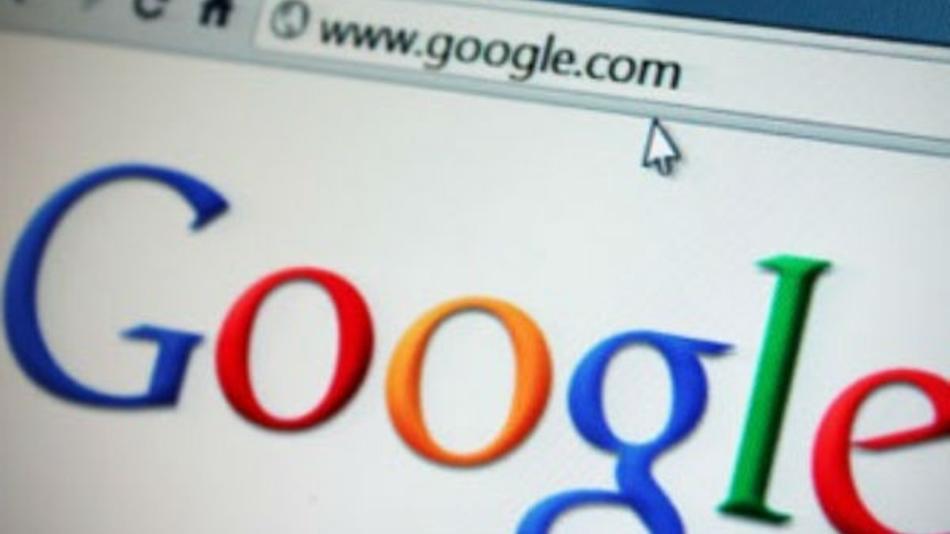
SEO Quick Tips: How to search on Google
- Posted by Apple Pie Design
- On February 5, 2019
- 0 Comments
- Google +, Google Search Engine, Search Engine, SEO
If you are like me, you use Google as your go-to-search-engine SEO platform, and you find yourself using it many times during the day. Chances are, unless you’re a technology geek like myself, you probably use Google in its simplest form and wasn’t aware of some of the “secrets” to properly use it when strategically using for your business. If your current use of Google is limited to typing in a few words and changing your search words until you find what you’re looking for, then I’m here to share with you some of the secrets that I have learned throughout time — make sure you bookmark my page 🙂 Enjoy.
Quick tips on how to Search on Google
- Exact Phrase: (“quotes PHRASE match”) [bracket EXACT match]
Let’s say you’re searching on Google for content about “digital photographer”. Instead of just typing inbound marketing into the Google search box, you will likely be better off searching explicitly for the phrase. To do this, simply enclose the search phrase within double quotes.
Example Search: “digital photographer” or [digital photographer] - How is Your Website Indexed: (site:)
Some people want to check to see how their website pages are indexed, especially if there is a redirect applied to an older page. Often, you want to search a specific website for content that matches a certain phrase. Even if the site doesn’t support a built-in search feature, you can use Google to search the site for your term. Simply use the site:somesite.com modifier.
Example Search: site:www.appl3pi3design.com “seo tips” - Exclude Words: (-)
Let’s say you want to search for content about graphic design, but you want to exclude any results that contain the term advertising. To do this, simply use the – sign in front of the word you want to exclude.
Example Search: graphic design -advertising - Related Search: (related:)
If you want to find new websites with similar content to a website you already know of, use the related:somesite.com modifier.
Example Search: related: graphic design - This OR That: (OR)
By default, when you conduct a search, Google will include all the terms specified in the search. If you’re looking for any one of one or more terms to match, then you can use the OR operator. (Note: The OR has to be capitalized).
Example Search: seo marketing OR advertising - Words in the Text: (allintext:)
If you want to find a webpage where all the terms you’re searching for appear in the text of that page (but not necessarily beside each other), type in allintext: followed immediately by words or phrases.
Example Search: allintext:illinois boat house lake - Similar Words and Synonyms: (~)
Let’s say you want to include a word in your search, but also want to include results that contain similar words or synonyms. To do this, use the ~ in front of the word.
Example Search: “graphic design” ~professional - Word Definitions: (define:)
If you need to quickly look up the definition of a word or phrase, simply use the define: command. You can listen to the word’s pronunciation by pressing the megaphone icon.
Search Example: define:superficial - Specific Document Types: (filetype:)
If you’re looking to find results that are of a specific type, you can use the modifier filetype:. For example, you might want to find only PowerPoint presentations related to inbound marketing.
Example Search: “graphic design” filetype:ppt - Phone Listing: (phonebook:)
Let’s say someone calls you on your mobile number, and you don’t know who it is. If all you have is a phone number, you can look it up on Google using the phonebook feature.
Example Search: phonebook:617-555-1212
(Note: The number in this example doesn’t work. You’ll have to use a real number to get any results.) - Calculator: (*)
The next time you need to do a quick calculation, instead of bringing up the Calculator applet, you can just type your expression into Google.
Search Example: 58712 * 1.124 - Tip Calculator: (tip calculator)
Who needs an app for this. Along with a normal calculator, Google has a built-in tip calculator. Just search tip calculator and you can adjust the bill, tip %, and number of people splitting it.
Search Example: tip calculator
![]() Peggy Hiemer is one of the content team managers at Apple Pie Design. Follow her team on Facebook, Instagram and Twitter.
Peggy Hiemer is one of the content team managers at Apple Pie Design. Follow her team on Facebook, Instagram and Twitter.
